How to save a reportEntity Management
Updated:
Lextree allows you to save reports about your legal entities, officers and directors, and compliance obligations.
Navigate to Reports
To save a report, you need to go to the Reports section of Lextree. Select type of report. The entity management report types are: Entities, People & Organizations, and Tasks. Each type has several specific reports. Each report allows for configuration. So that is a lot of possible reports!

Filter report
The filter function in Lextree is available across all reports.
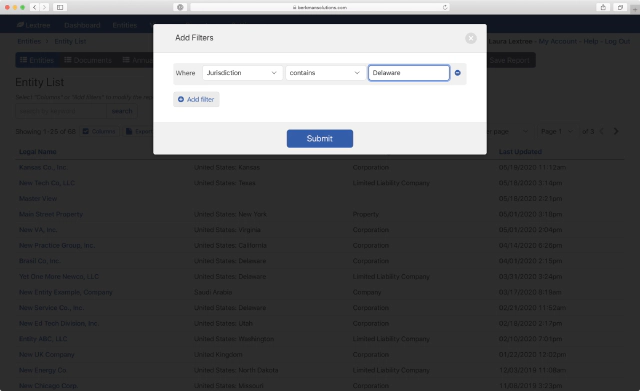
Take, for example, a report of all corporations incorporated in Delaware in the United States. To create this report, use the Jurisdiction and Form of Organization filters.
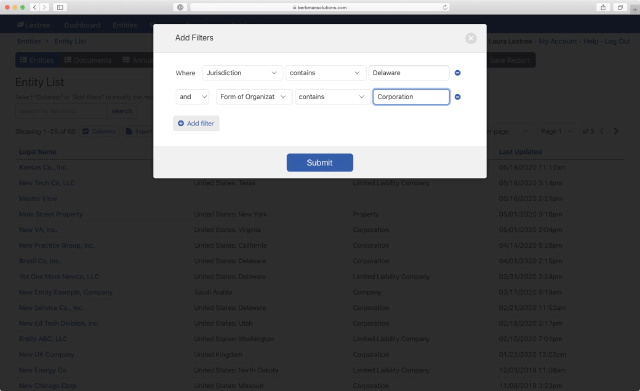
Set Jurisdiction to contains Delaware.
Set Form of Organization to contains Corporation. This filter will show only Delaware Corporations in the entity report.
Select Save Report
Once the report contains the data we want, select Save Report at the end of the Reports menu bar.
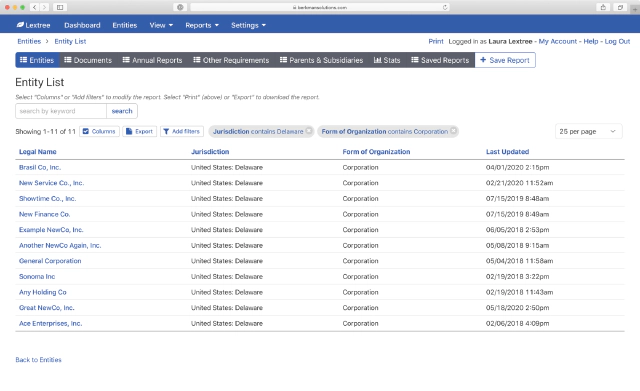
Name Report
Lextree prompts you to name the report. Select the Save button to save the report with your unique name.
All of your save reports will appear together, so we recommend naming your reports with a short description.
Some examples for this report:
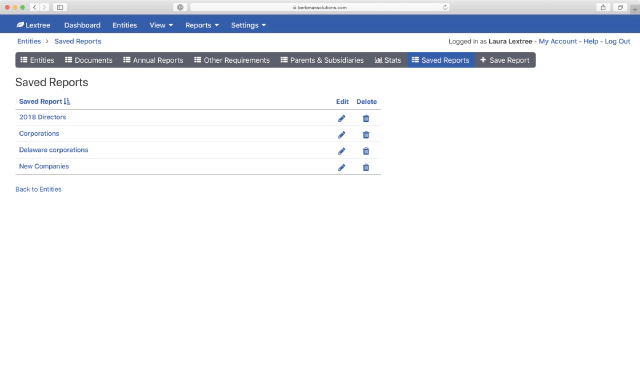
- Delaware corporations
- All Delaware corporations
- All Delaware corporations where status is either active or inactive
Does the name tell you what the report covers if it appears in a list of reports and it is a year later?
Select Save
Once you have named your report, select the Save button. Lextree will then take you to your list of Saved Reports. Where you can access all of your saved reports.
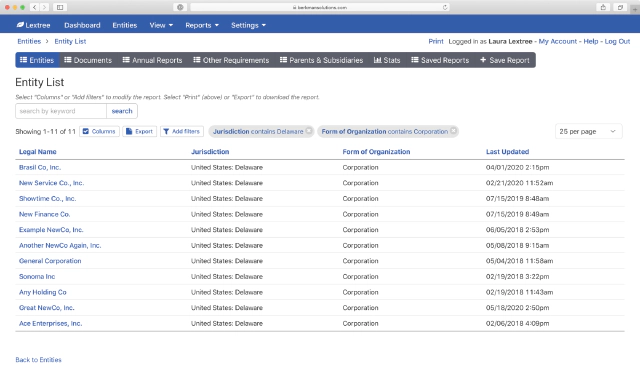
Saved reports are personal. They are not shared.