GroupsContract Management
Updated:
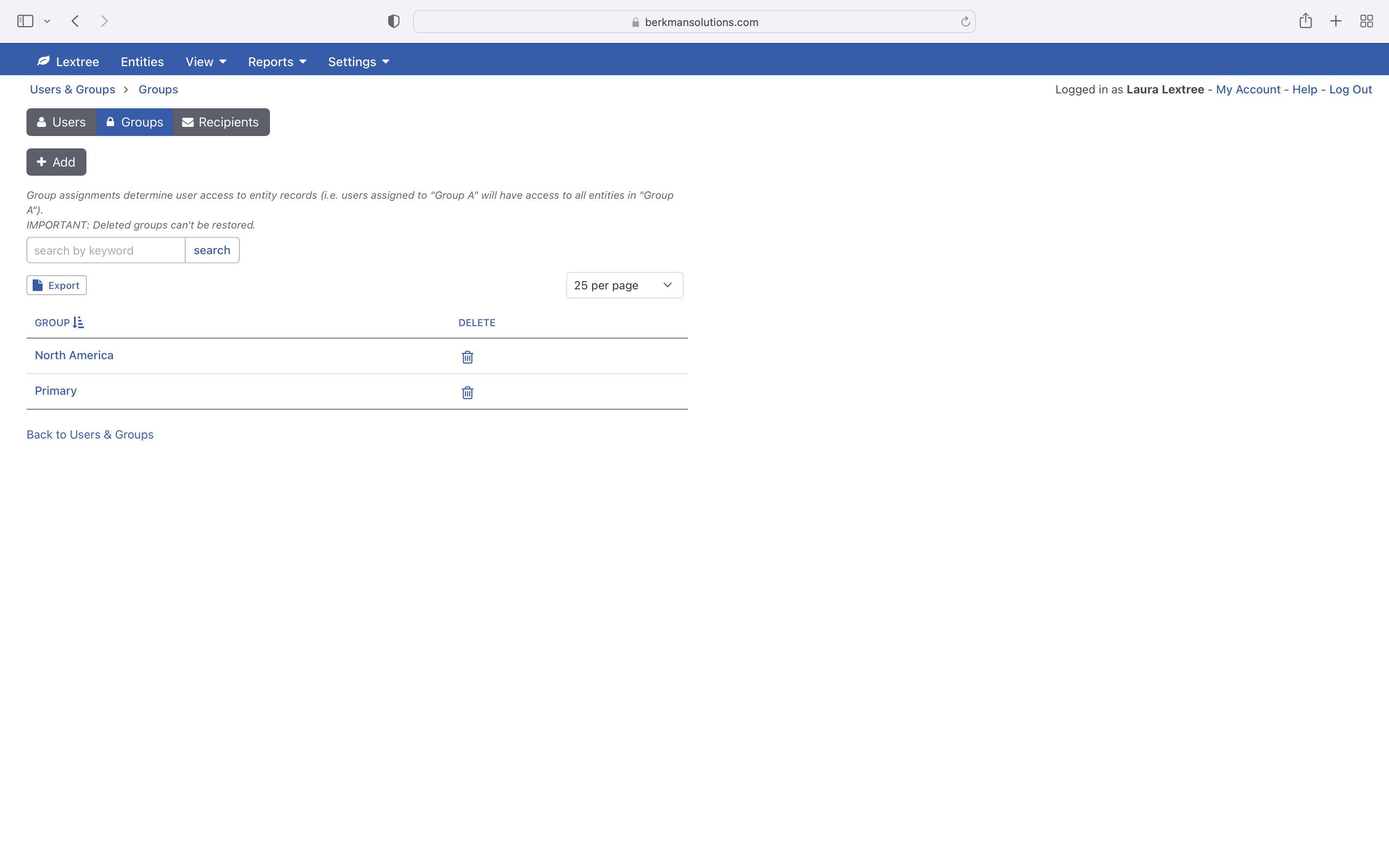
Admin users may review, add and update groups at Settings > Users & Groups on the Groups tab. Groups are assigned to both user accounts and contract records to determine which users can access which records.
Only user accounts assigned to the Editor or Reader roles have access to contract records and may be assigned to groups. For example, users assigned to Group A will have access to all contract records assigned to Group A. You can view a list of users assigned to any group by clicking on the group name.
Creating Groups
Click Add to create a new Group (each group is required to have a unique name). In order to utilize the new group, first assign one or more user accounts to the group at Settings > Users & Groups > Users by clicking on the user’s name to edit their group assignments.
Then, Editor users may either assign existing contract records to the new group or add new contract records in the group at Records > Contracts. You may also add the new group as one of the Published Contract Groups for a Request Group, so that contract requests will be automatically published to the new group when completed (you can do this at Settings > Users & Groups > Request Groups.
Editing Groups
You may edit a group by clicking on the group name at Settings > Users & Groups > Groups. Click the Edit button to edit the name of the group. Click on any of the listed users to edit their group assignments. Editor users can update contract record group assignments at Records > Contracts.