Task WorkflowsContract Management
Updated:
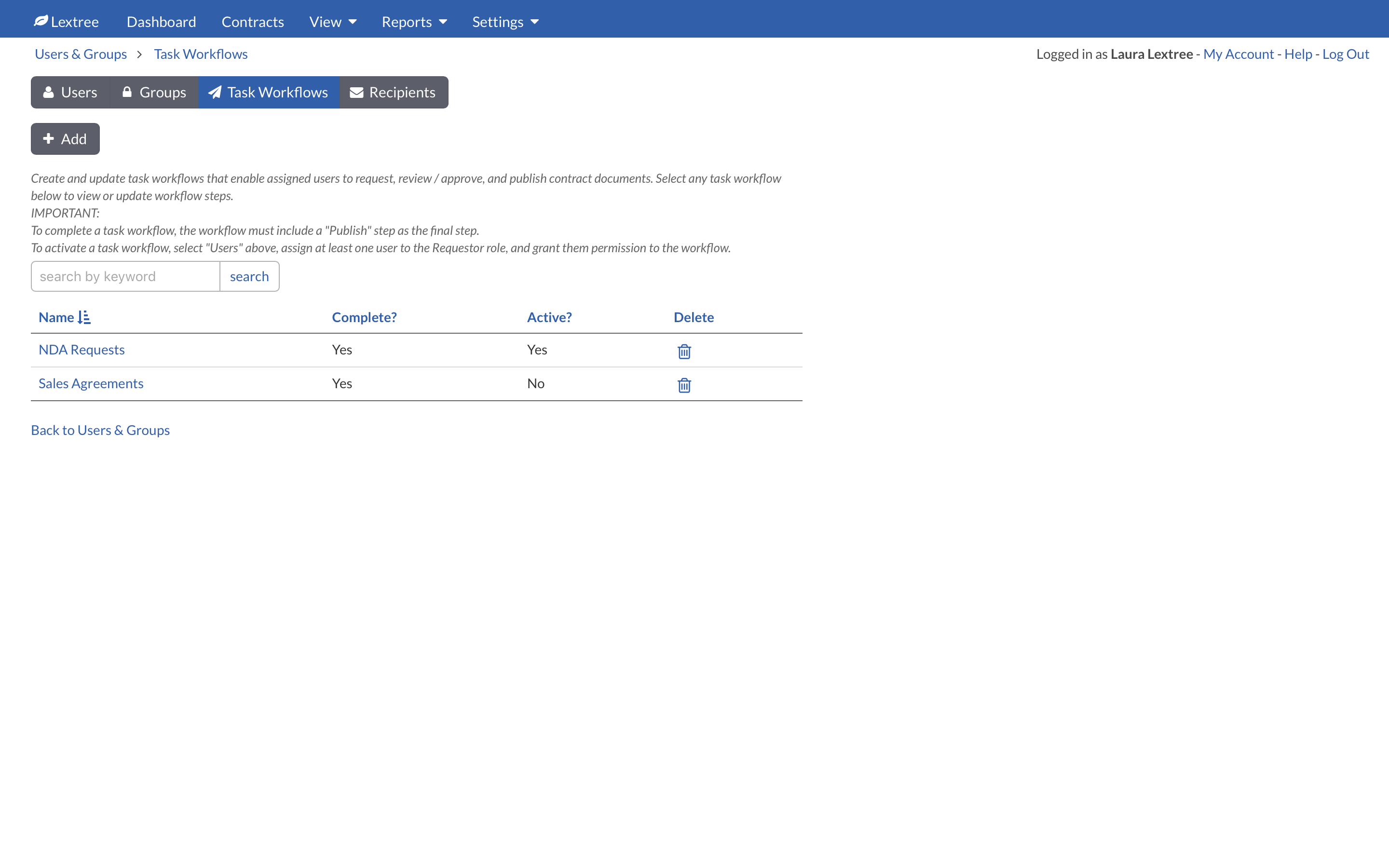
In Settings > Users & Groups > Task Workflows you can create workflows for requests. Task Workflows can be simple or complex.
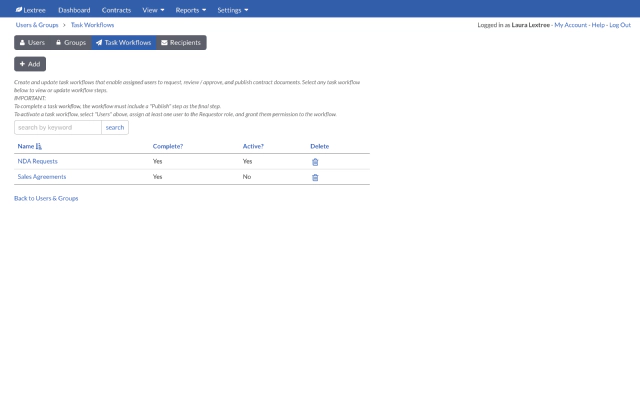
Add Steps to a Workflows
A Task Workflow consists of Steps. Admin users can create workflows with as many steps as needed.
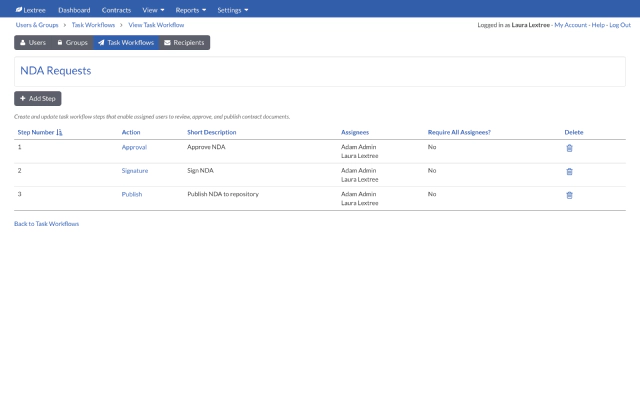
Lextree will display the Add Task Workflow Step screen where you can create the step. There are several options described below.
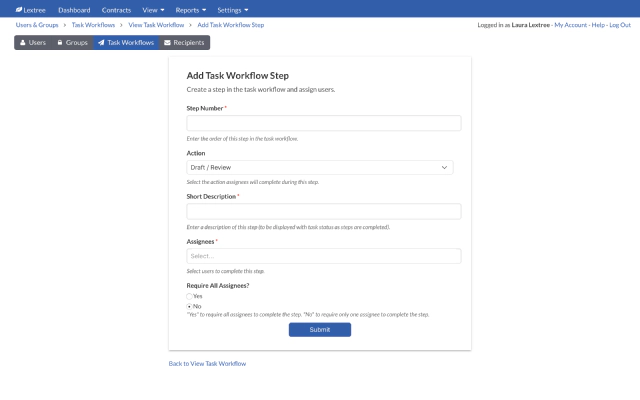
The Add Task Workflow Step fields include the following:
Step Number
Enter the number in sequence for this step. So if this is the first step, enter “1”. If it is the second step, enter “2”.
Action
Select the action assignees will complete during this step. There are four available actions: Draft/Review, Approval, Signature, and Publish. Publish must be the final step to complete the task workflow.
Short Description
Enter a description of this step (to be displayed with task status as steps are completed).
Assignees
Select users to complete this step. You can select one or more assignees. Click in the field box to see a list of users. Select the name of the assignee. Repeat to select additional names.
Require All Assignees?
If each Assignee must complete the task before the next step in the workflow, choose Yes. Otherwise, the first Assignee to complete the task step will mark the step as completed so the workflow will advance to the next step.
Assign Users to Workflow
To allow a user to initiate a Task Workflow or Request, navigate to Settings > Users & Groups > Users to select a user to edit. Add Requestor in the User Role field. In the Task Workflows field, choose the workflows you want the user to be able to initiate.
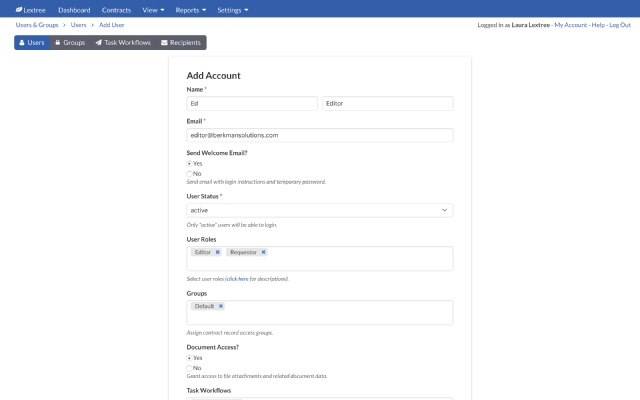
The Task Workflow is now complete and available for users to select, assuming that they have the role of Requestor and the Task Workflow is assigned to them.
Choose Task Workflow
There are two ways for users to take advantage of a Task Workflow in production.
On the Contracts page select Request to initiate a Task Workflow.
Users can also start a workflow from any contract details page. On the Tasks tab, select the Assign button.